Google Expeditions
Posted by Edward Jacques on February 10, 2020
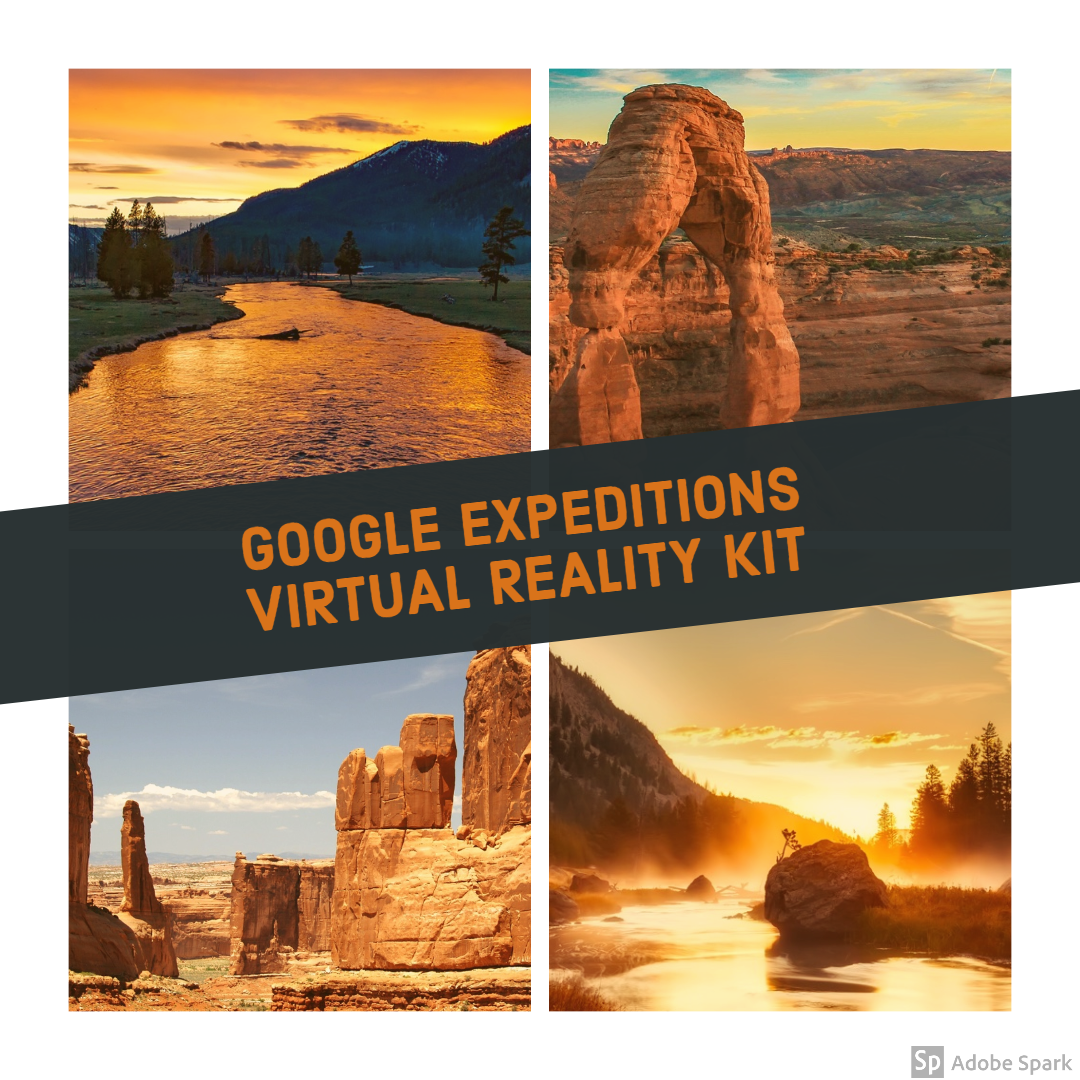
“You’re off to great places, Today is your day! Your mountain is waiting, So…get on your way!” – Dr. Seuss
What is it?
The Google Expeditions Virtual Reality Kit allows classes to virtually explore the world without ever leaving their classroom!
Our Google Expeditions kit contains:
- 30 Student View-Master Deluxe VR Viewers
- 30 Pre-Configured Student VR Devices (“Phones”)
- 1 Pre-Configured Teacher Tablet
- 1 Stand Alone Wireless Router
- 4 USB Quick Charging Stations
- All packed into 3 custom fit rolling cases.
Really?!? Where can we go?
With a few simple setup steps - practically anywhere! Visit the far reaches of the globe, go back in time to revisit history, go inside the human body, even visit Santa at the North Pole!
To find out more - either download the Google Expeditions App to your iOS or Android device or check out the ever growing spreadsheet of all available expeditions.
How Does It Work?
By itself, Google Expeditions is simply a stand alone app for iOS and Android that allows for immersive virtual tours. When paired with VR headsets such as Google Cardboard viewers are treated to a full 360 degree VR experience.
If you are using the district’s VR Kit, you act as a “tour guide” for your student “explorers.” If you are using the Google Expeditions app on an iPad or your phone the app runs in a “Self Guided Mode” and you can choose to use a VR headset such as Google Cardboard or simply use a tablet view.
Prior to Starting
- Check your Wi-Fi connection — Make sure the Guide and Explorers join the same Wi-Fi network. If you are using the district’s VR Kit, there is a standalone network router that both teacher and student devices connect to. Instructions are provided with the kit.
- Download an expedition — If you are using the district’s VR kit, the expedition you have chosen will already be downloaded to the teacher device. Student devices do not need to download anything.
How to Run a Guided Expedition
This type of Expedition is meant to be run for a group by a teacher acting as a Tour Guide with students acting as Explorers.
When you open the Expeditions app, you can pick a role:
- Guide — Usually a teacher who leads an expedition on their mobile device. In this role, you choose the expedition, pick the scenes or objects, and highlight points of interest.
- Explorer — Usually a student who follows an expedition on a phone. In this role, you look at what the Guide highlights as a point of interest, a scene, or an object. When going on a group expedition, only a Guide can lead an expedition. Explorers can’t join a group expedition without a Guide.
To pick a role for an Expedition
- On your mobile device, tap Expeditions.
- At the bottom, choose an option:
- To guide an expedition, tap Guide.
- To join an expedition as an Explorer, tap Join.
- If you don’t see Join, an expedition might not be started. Ask your Guide.
- For VR expeditions, place your phone in the viewer.
- To change your role, tap Guide or Join.
How to Run a Self-Guided Expedition
This type of Expedition is meant to be run independently, often without the use of VR Goggles. This is a great way to preview an expedtion prior to running it in guided mode with a class full of explorers.
You can use solo mode to go on any VR expedition without having a full VR kit.
- On your iPad (or phone if you are trying Expeditions out at home), tap Expeditions.
- Choose an option:
- Tap Saved to access your saved expeditions.
- Tap Discover to access new expeditions.
- Tap on the Expedition of your choosing to download it to your device.
- Open an expedition.
- Place your phone into your VR viewer (if using).
- If you don’t have a VR viewer, tap View Full-Screen.
I’ve found an expedition! Now what?
If you’ve found an expedition you would like to run in your classroom, now you simply need to book the kit and my time to come help set you up! You may book the kit by filling out the Google Expeditions VR Kit Request Form.